One thing we’ve always wanted to have is a way to allow multiple people watching one of our research sessions to take automatically time-stamped, collaborative notes–everyone working in the same document, live, with entries labeled by author. Then I realized that it’s been under our noses the whole time: IM chat rooms! With a simple piece of free software, you’ve got a time-stamping, notetaking powerhouse at your disposal. And it even supports smileys. All it takes is a little ingenuity!
Here’s how to do it:
1. Open up Trillian
2. In the menu bar, go to Trillian > Trillian Preferences > Text Conversations
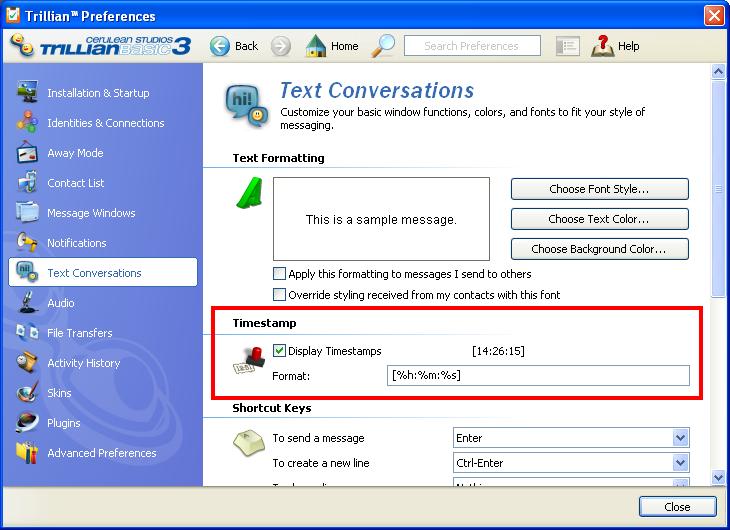
3. Under Timestamp, make sure the “Display Timestamp†checkbox is checked, and enter this into the Format text field: [%h:%m:%s]
4. Make a chat room in Trillian and invite any other moderators / notetakers
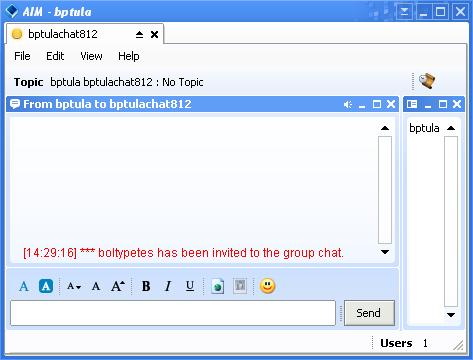
By using the chat room take notes, the notes are auto-time-stamped, labeled by author, and able to be created collaboratively in real-time. Now we need to make the time-stamp sync up with the start of the session. To do that, you need to trick Trillian into starting at 00:00:00, and you can do that by manually setting the system time on your computer:
5. Double click the System Clock on your task bar
6. Click on the “Internet Time†tab and then uncheck the “Automatically synchronize with an Internet time server†box
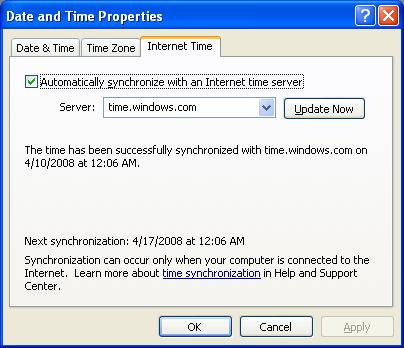
7. Click the Date & Time tab.
8. At the precise moment your session begins, set the time to 12:00:00 AM.
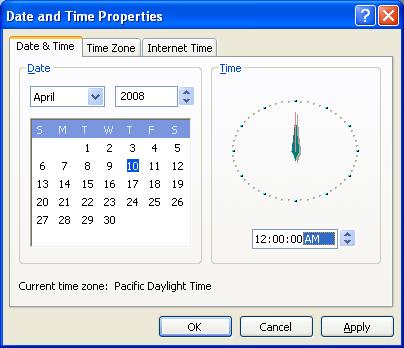
The nice thing is that once you’re done, everything is automatically logged by Trillian, so you’ve got your pretty little analysis file all set to go.
So we know this is a little kludgey and all, but it’s free, and it really gets the job done. Anyone use any other methods, or know of any tools for this? Tell us how ridiculously inefficient we’re being in the comments!
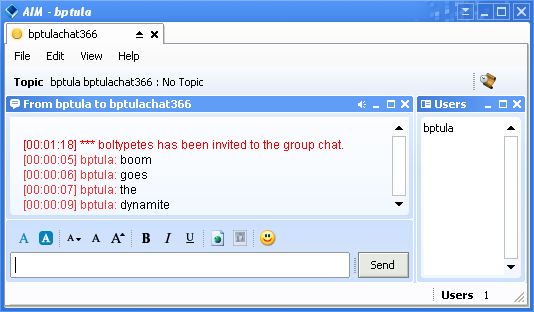
691 replies on “HOW-TO Take Time-Stamped Collaborative Notes”
[…] Sure, you could just fire up Wordpad and type away, but if you’ve already got a nice recording of your sessions, you’re going to want to be able to track when in the video you were typing your notes out. Here’s where automatic time-stamped notes come in; it’s a little nitty-gritty, but it’s free, so check out our B|P blog post about it here! […]
Interesting, however the timestamp option seems to no longer available in the Mac version of Trillian at least. http://www.ceruleanstudios.com/forums/showthread.php?t=103149&highlight=timestamp
However, here’s another method for getting timestamped notes on a Mac: http://www.cxpartners.co.uk/thoughts/easy_timestamps_for_user_testing_notes.htm